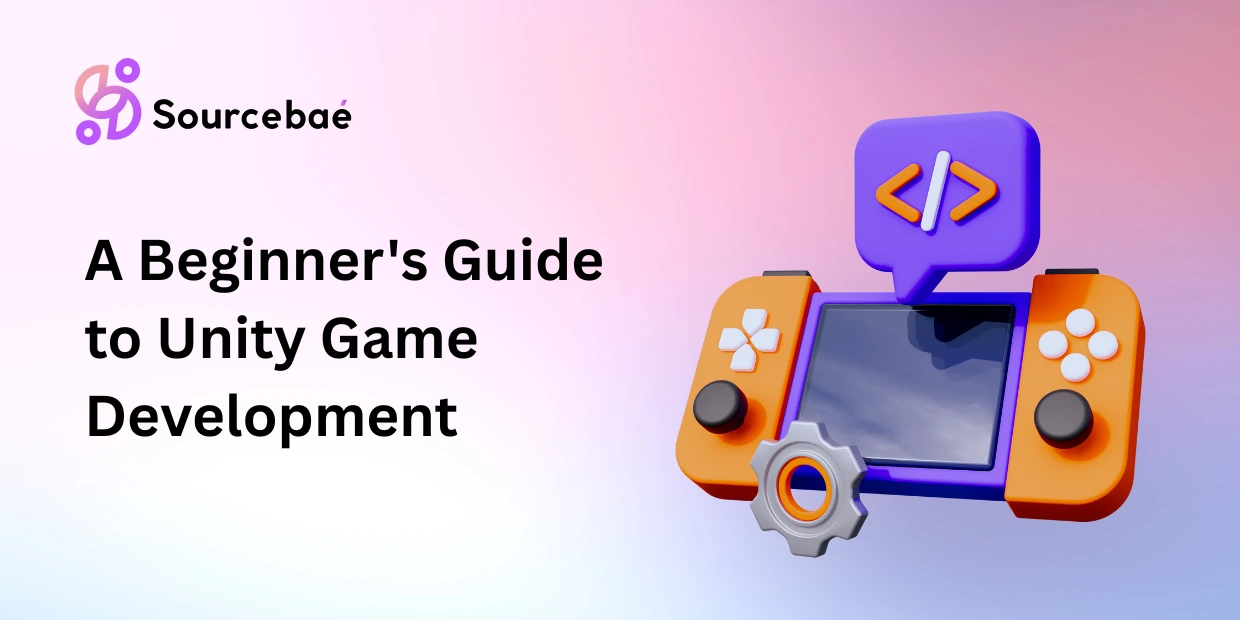Unity is a powerful game engine that has become increasingly popular in recent years, with thousands of developers using it to create games for various platforms, including mobile devices, desktops, consoles, and virtual reality headsets. If you’re new to Unity Game Development, this guide will provide you with a basic understanding of how to get started.
1. Installing Unity
The first step to getting started with Unity is to download and install the software. You can download Unity from their website and choose the version that’s suitable for your platform. Once the download is complete, follow the instructions to install the software.
2. Unity Interface
When you launch Unity, you’ll be greeted with a user interface that can be overwhelming at first. But don’t worry, the interface is designed to be user-friendly and easy to navigate. Take some time to familiarize yourself with the different windows, panels, and tabs.
3. Creating a New Project
To create a new project, select “New Project” from the startup screen or the “File” menu. Give your project a name and choose a location to save it. You’ll also need to select a 3D or 2D project type.
4. Scene View
The Scene View is where you’ll create and edit your game levels. You can use the tools in the toolbar to create and manipulate objects, such as terrain, buildings, and characters.
5. Assets Window
The Assets window is where you’ll manage all the assets for your game, including scripts, textures, sounds, and models. You can create new assets, import existing ones, and organize them into folders.
6. Inspector Window
The Inspector window is where you’ll adjust the properties of the selected object in the Scene View or the Assets window. You can change its position, rotation, scale, and other attributes.
7. Adding Components
Components are scripts that define the behavior of objects in your game. You can add components to objects by selecting them in the Scene View or the Assets window and dragging them to the Inspector window.
8. Scripting
Unity uses C# as its scripting language, which is a popular programming language for game development. You can write your own scripts or use pre-made ones from the Unity Asset Store.
9. Building and Publishing
Once you’ve finished developing your game, you’ll need to build it for the platform you’re targeting. Unity supports various platforms, including iOS, Android, Windows, and macOS. You can also publish your game to the respective app stores or marketplaces.
10. Learning Resources
Unity has a vast community of developers who share their knowledge and experience through various resources, including forums, blogs, tutorials, and courses. Take advantage of these resources to learn more about game development and Unity.
Conclusion
Unity is an excellent game engine for beginners and professionals alike. It offers a wide range of features, tools, and resources to help you bring your game ideas to life. With the information in this guide, you should be well on your way to creating your first Unity game.