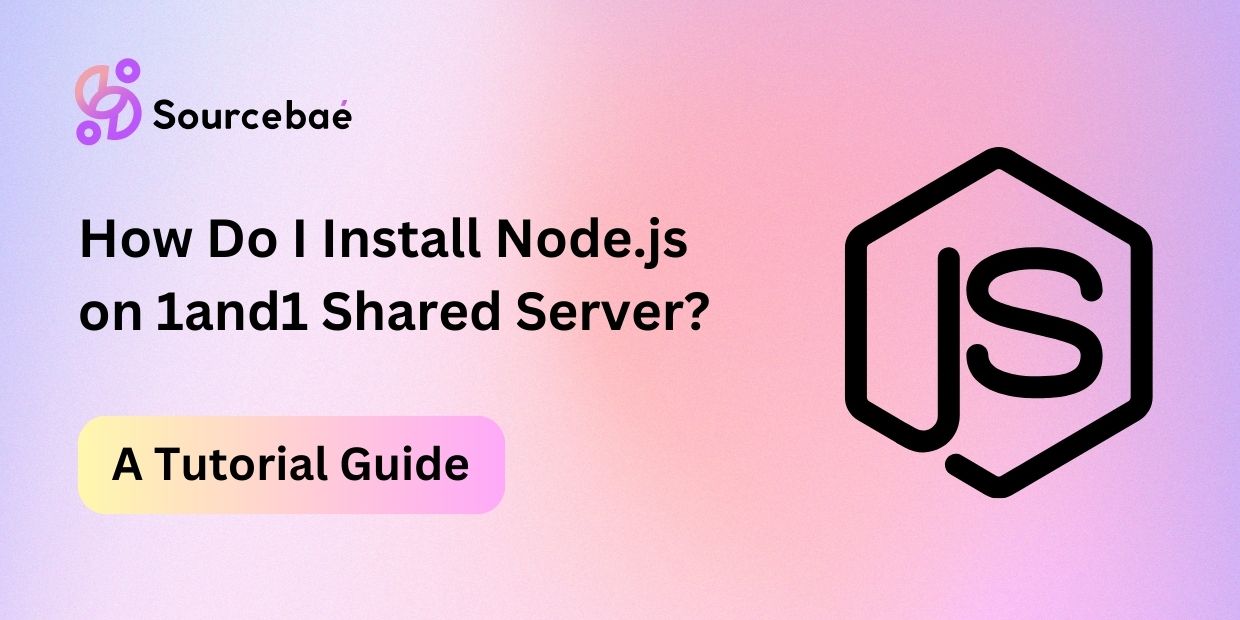In this guide, we’ll delve into the process of install Node.js on 1and1 shared server, providing step-by-step instructions and valuable insights for a seamless experience.
Method 1:
1&1 Ionos, now rebranded as Ionos, provides shared hosting services. However, it’s important to note that some shared hosting plans may not allow you to install server-side software like Node.js. You may need to have a VPS (Virtual Private Server) or dedicated server for that level of control. Nevertheless, if your shared hosting plan allows Node.js installation, here’s a general guide on how to install Node.js:
Login to Your 1&1 Ionos Account: Access your Ionos account using your login credentials.
Access Your Hosting Control Panel: Navigate to your hosting control panel. The exact steps may vary depending on the Ionos interface, but it typically involves logging into your account and finding a section related to managing your hosting services.
Check Node.js Availability: Verify Node.js support on your shared hosting plan. Look for any available options or documentation related to Node.js installation or support.
Using SSH or Terminal: If your plan supports Node.js, you’ll likely use SSH or a terminal to run commands. Obtain SSH credentials from your Ionos account or hosting control panel.
Connect to Your Server via SSH: Use an SSH client like PuTTY (for Windows) or the terminal (for Linux or Mac) to connect to your server using the provided SSH credentials.
Check if your system has Node.js installed by running the following command.
node -vInstall Node.js (if not installed): If Node.js is not installed or you need to install a specific version, you can use a version manager like nvm (Node Version Manager) to easily install and manage Node.js versions. Here’s a brief guide to installing Node.js using nvm:
a. Install nvm:
curl -o- https://raw.githubusercontent.com/nvm-sh/nvm/v0.39.0/install.sh | bashb. Load nvm:
You may need to close and reopen your SSH session, or run:
source ~/.bashrcc. Install Node.js using nvm:
nvm install <node_version>Replace <node_version> with the specific version you want to install (e.g., 14.17.6).
Verify Node.js Installation: Run the following command to ensure Node.js and npm (Node Package Manager) are installed:
node -v
npm -vSet Default Node.js Version (Optional): If you installed multiple Node.js versions, set the default version using:
nvm alias default <node_version>Replace <node_version> with the desired default version.
Now, you should have Node.js installed on your 1&1 Ionos shared server, provided it supports Node.js installations. Remember to refer to the specific Ionos documentation or support if you encounter any issues during the installation process.
Method 2:
If you’re unable to use a version manager like nvm or don’t have SSH access to your shared server, another approach is to install Node.js by uploading the necessary files and configuring your server using FTP (File Transfer Protocol). Here’s a step-by-step guide:
- Download Node.js: Visit the official Node.js website (https://nodejs.org) and download the appropriate Node.js version for your operating system. If you’re on a shared server, choose the Linux version since shared servers typically run Linux.
- Upload Node.js to Server: Use an FTP client (e.g., FileZilla) to connect to your server. Upload the downloaded Node.js package (e.g., node-v14.17.6-linux-x64.tar.xz) to a directory on your server, like your home directory.
- Extract Node.js: Log in to your server using SSH or a terminal via your hosting control panel. Navigate to the directory where you uploaded the Node.js package and extract it:
tar xf node-v14.17.6-linux-x64.tar.xz4. Move Node.js to Appropriate Location: Move the extracted Node.js folder to a location where it can be globally accessed, like /usr/local/:
sudo mv node-v14.17.6-linux-x64 /usr/local/5. Create Symbolic Links: Create symbolic links to the Node.js executable and npm so they can be accessed globally:
sudo ln -s /usr/local/node-v14.17.6-linux-x64/bin/node /usr/local/bin/node
sudo ln -s /usr/local/node-v14.17.6-linux-x64/bin/npm /usr/local/bin/npm6. Verify Installation: Verify that Node.js and npm are installed and accessible globally:
node -v
npm -v7. Set Environment Variables (Optional): You may need to set environment variables for Node.js and npm to ensure they are available in all user sessions. Edit your shell’s profile configuration (e.g., ~/.bashrc, ~/.bash_profile) and add the following lines:
export PATH=$PATH:/usr/local/bin/node
export PATH=$PATH:/usr/local/bin/npmSave the file and source the configuration:
source ~/.bashrcNow, Node.js should be installed and accessible on your 1&1 Ionos shared server. Always refer to the specific documentation provided by Ionos or contact their support if you encounter any issues during the installation process.
FAQs
Can I install Node.js on a 1and1 shared server?
Absolutely! Installing Node.js on a 1and1 shared server is feasible and beneficial.
Do all 1and1 shared server plans support Node.js?
Node.js can be installed on various 1and1 shared server plans. Refer to 1and1’s documentation for specifics.
What are the advantages of using Node.js on a 1and1 shared server?
Node.js enhances server performance and allows for efficient handling of concurrent connections, making it an excellent choice for modern web applications.
Are there any security considerations when installing Node.js on a shared server?
Yes, security is crucial. Ensure you follow best practices to secure your Node.js installation on a shared server.
How often should I update Node.js on my 1and1 shared server?
Regular updates are essential to ensure the latest security patches and features. Check for updates periodically.
Can I host multiple Node.js applications on a single 1and1 shared server?
Yes, you can host multiple Node.js applications on a 1and1 shared server, depending on the server’s resources.
Conclusion
This comprehensive guide equips you to install Node.js on your 1and1 shared server and unlock the potential of server-side JavaScript for your projects.