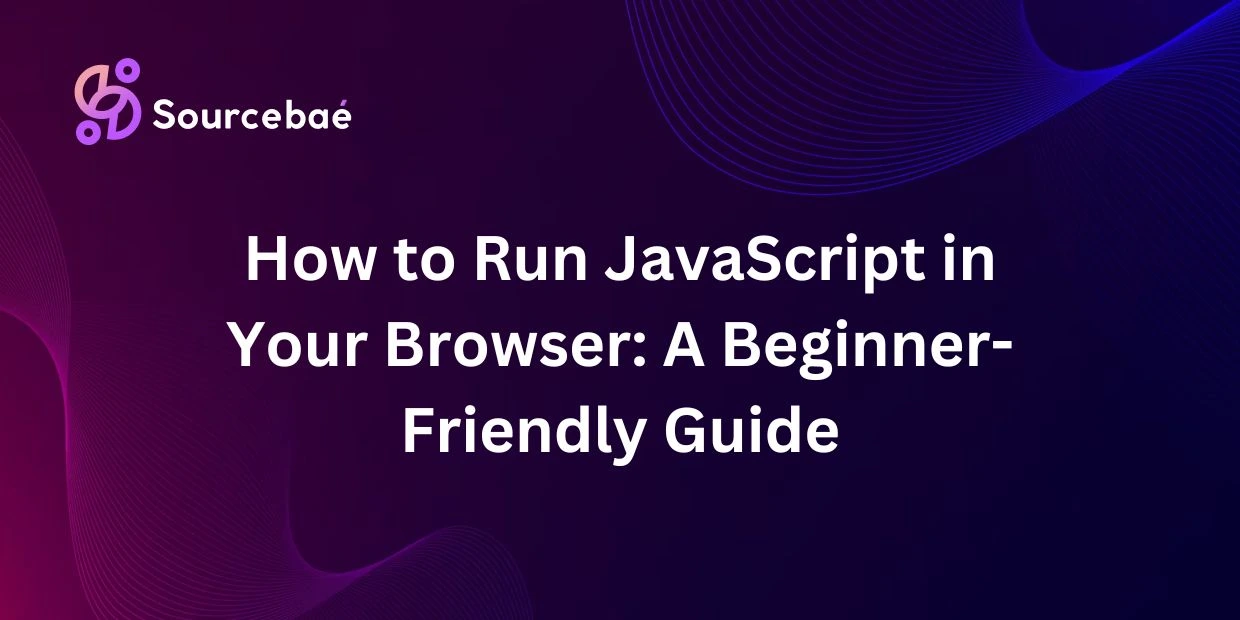JavaScript is an essential language in modern web development, providing interactive experiences, dynamic content, and improved user engagement. Without JavaScript, today’s websites would be static and far less functional. This beginner-friendly guide covers everything you need to know about how to run JavaScript in your browser.
Running JavaScript directly in your browser can quickly test functionality, debug scripts, and learn how code works. Whether you’re a beginner just getting started with programming or an advanced developer looking for quick testing methods, this guide is for you. You’ll learn about browser consoles, developer tools, embedding scripts into HTML pages, and much more.
Let’s dive in!
Understanding JavaScript and Browsers
JavaScript is a powerful scripting language used primarily for web development. It enables interactivity, handles user events, validates inputs, fetches data, and animates elements on web pages.
Web browsers such as Chrome, Firefox, Safari, Opera, and Microsoft Edge provide the ideal environment to run JavaScript without needing any additional setup. Browsers process JavaScript through embedded engines (V8 in Chrome, SpiderMonkey in Firefox, and JavaScriptCore in Safari), allowing users to execute code directly.
Most modern browsers natively support JavaScript, offering various built-in tools to enhance your workflow and debug JavaScript effortlessly.
Running JavaScript Using the Browser Console
What is the Browser Console?
A browser console is a built-in debugging tool that lets you execute and test JavaScript directly inside your web browser. It provides immediate feedback, displays outputs, warnings, and errors within your webpage context.
Open the Browser Console (Major Browsers):
Here’s how you open consoles in popular browsers:
- Google Chrome: Navigate to View → Developer → JavaScript Console or press Ctrl + Shift + J (Windows/Linux) or Cmd + Option + J (Mac).
- Mozilla Firefox: Navigate to Tools → Browser Tools → Web Console or use Ctrl + Shift + K (Win/Linux) or Cmd + Option + K (Mac).
- Microsoft Edge: Press Ctrl + Shift + J (Windows) or right click → Inspect → Console tab.
- Safari: Enable developer tools (Safari → Preferences → Advanced → check ‘Show Develop menu’), then Develop → Show JavaScript Console.
Practical Example: “Hello World!”
Let’s run your first JavaScript snippet directly in the console:
console.log("Hello World!");
Upon hitting Enter, the words “Hello World!” appear immediately, indicating JavaScript is running successfully in your browser.
Using Browser Developer Tools for JavaScript
Developer tools expand your JavaScript debugging capabilities allowing for deep inspection and easy troubleshooting.
Steps for debugging JavaScript:
- Open Developer Tools using browser-specific shortcuts (as mentioned above).
- Click the Console tab to type commands directly.
- For debugging JavaScript, navigate to Sources (Chrome/Edge) or Debugger (Firefox).
- Set breakpoint lines for step-by-step execution.
- Observe call stack, variables states, and error messages clearly.
Using Developer Tools properly will quickly resolve JavaScript issues and boost productivity.
Running JavaScript in HTML Documents
Embedding JavaScript into HTML:
JavaScript can run directly within HTML by embedding it appropriately in your web page.
Inline JavaScript (In HTML file):
To run a simple alert:
<!DOCTYPE html>
<html lang="en">
<head>
<meta charset="UTF-8">
<title>Run JavaScript</title>
</head>
<body>
<script>
alert('Welcome to JavaScript!');
</script>
</body>
</html>
External JavaScript (Separate .js file):
Alternatively, you can use external scripts for cleaner and reusable code.
Save this as script.js:
document.write('Hello from an external JavaScript file!');
Link it in your HTML file:
<script src="script.js"></script>
Troubleshooting common JavaScript mistakes:
- Confirm correct usage of
<script>tags. - Ensure external JavaScript filepaths are accurate.
- Check browser developer tools’ console for errors related to your JavaScript.
Quick Tips and Tricks to Enhance JavaScript Workflow
Efficient workflow boosts productivity significantly. Here are useful tips:
- Use Snippets: Reusable code sections available in browser developer tools.
- Keyboard Shortcuts: Familiarize essential shortcuts for IE, Chrome, Firefox, and Safari to streamline accessing console/dev tools.
- Debugger command: Insert breakpoints using
debugger;statement to quickly pause execution. - Clear errors proactively: Always check the console for coding errors or runtime issues.
Alternative Ways to Run JavaScript
While running JavaScript directly within the browser is simple and efficient, online platforms also provide powerful alternatives:
- JSFiddle
- CodePen
- CodeSandbox
These playgrounds permit easy code testing, shareable URLs, template integration, and powerful debugging capabilities, making them ideal for team collaboration, quick prototyping, or lightweight experiments.
Pros and Cons of Online Playgrounds:
Advantages
- Instant sharing features.
- No setup required.
- Pre-built project templates available.
Disadvantages
- Dependent on internet connectivity.
- Limited environment customization compared to traditional setups.
Security Considerations
Running JavaScript entails critical security considerations:
- Never execute scripts from unknown or untrusted sources.
- Be cautious when pasting scripts found in online forums or unverified tutorials.
- Always backup sensitive data when testing unfamiliar scripts.
- Consider browser security settings; adjusting permissions cautiously when executing potentially risky scripts.
Frequently Asked Questions (FAQs)
What is JavaScript used for in web pages?
JavaScript brings interactivity, validates form inputs, dynamically updates content, creates animations, and enhances overall user experience by making responsive and engaging web pages.
Does running JavaScript require special software?
No special software is necessary; modern browsers universally support JavaScript execution. For coding efficiency, advanced editors or IDEs like Visual Studio Code may enhance your experience but are not mandatory.
My JavaScript code is not running. What did I do wrong?
Common errors causing scripts to fail include:
- Missing semicolons or brackets.
- Incorrect
<script>tag setup. - Incorrect file linking paths for external scripts.
- Browser compatibility errors.
- JavaScript disabled in browser settings.
Always check the browser developer console for explicit error messages leading to quick resolutions.
Can I run JavaScript on a mobile device browser?
Absolutely! Modern mobile browsers like Chrome (Android) or Safari (iOS) support JavaScript seamlessly. Some developer tools might be limited compared to desktop browsers, though JavaScript functionality itself remains intact.
Is running JavaScript safe on my computer?
Generally, JavaScript is safe. However, avoid executing scripts from unknown sources to protect sensitive data. Always confirm the legitimacy and safety of unfamiliar JavaScript before execution.
What browser is best for running JavaScript?
Popular browsers like Google Chrome, Firefox, Safari, and Edge offer robust JavaScript support. Chrome and Firefox specifically provide extensive developer functionalities and debugging tools highly beneficial for JavaScript development.
Conclusion
Running JavaScript in your browser is straightforward and beneficial for everyone—from beginners learning programming basics to developers debugging complex scripts. Utilizing built-in browser consoles, developer tools, or external JavaScript files significantly improves your workflow efficiency. Remember necessary security precautions, practice regularly, and keep exploring resources to become proficient rapidly.
Are you ready to take your JavaScript skills further? Start practicing today!
Resources & Further Reading
- MDN Web Docs – Mozilla Developer JavaScript Docs
- W3Schools JavaScript Tutorials
- Codecademy JavaScript Guide
- JavaScript.info – Comprehensive JavaScript fundamentals
Following this guide attentively and regularly practicing JavaScript execution will enhance your proficiency and confidence in creating dynamic, powerful websites with ease. Happy coding!
Check out: Hire Java Script Developers